
Assembly’s Amazon Business rewards integration allows your employees to redeem their points for items in Amazon Business. Seamlessly browse Amazon Business store inventory in Assembly use your points to purchase Amazon products with the flip of a switch!
Demo video here: https://youtu.be/5xnmZ5fXy5Y
You do not need to have your own Amazon Business account to offer Amazon rewards (however if you do, you can connect to it!)
Only Admins can set up, edit, and disconnect Amazon.
We offer three different connection setups, depending on whether you want to use your own Amazon Business account or not.
We currently only support connecting to Amazon Business stores in the United States and Canada.
Once you’ve configured your Amazon connection, you (or any other Admins within your Assembly) can edit your connection settings or disconnect at any time.
Once enabled, employees in your Assembly can search for and redeem points for items within the connected Amazon Business account’s catalog.
By connecting your Assembly to your Amazon business account, your users will be able to search for all items in your Amazon Business account directly within your Assembly.
All item prices, including taxes and shipping, will be displayed in the point value equivalent ($.10 = 1 point).
For example, if an item in Amazon is $10, it will display as 100 in your Assembly.
If your account is a Business Prime account, you can browse prime-eligible items as well.
You can only ship purchased items within the country that the store is located in.
For example, if the connected Amazon Business store is a United States store, someone in Canada can make a purchase, but it must be shipped to an address in the United States.
Taxes and shipping will be calculated at the time the shipping address is inputted during the redemption process.
If you do not have enough points to cover the entire purchase after taxes and shipping, we will notify you on the checkout page and you will be unable to complete the purchase.
PLEASE NOTE: some item prices in Amazon will also vary based on the color or size selected.
The price initially displayed may change when they select a different color or size (this is controlled entirely by Amazon, not Assembly).
We offer three connection setups: simple setup, single admin, and multi-user. Simple setup does not require you to have your own Amazon Business account, while single admin and multi-user require you to connect to your own.
NOTE: This option is currently only available through your account manager. If you are interested in offering this Amazon Business connection, please reach out to them!
Once you have enabled the Amazon simple setup connection, you can connect to US and Canada (coming soon!) stores:
Go to your admin page
Select Rewards -> Amazon
Enable or disable the toggle for each country's store
If you have both connected, if we detect your employee is in Canada, we will default to Canada (but they can toggle to the US store if they want); and vice versa.
However, per the feature overview above, you cannot ship items outside of the US or Canada
With this simple setup, your employees cannot return or cancel their orders directly. If you want to provide this option for your employees, the Assembly support team will need to process all returns and cancellations directly, which we offer for an additional cost.
All order confirmation and status emails will be sent directly from Assembly, rather than Amazon.
You will be charged directly in Assembly for all purchases made in Amazon, exactly as we do for gift cards.
This connection allows you to connect to your own Amazon Business account, but does not require your employees to have their own seats within your Amazon Business account. All orders are placed through a singular admin's account, versus employees placing it through their own individual account.
Please note:
You must have an Amazon Business account set up to connect within Assembly (don’t have an account yet? Set up a new account here).
This admin must also be registered as an admin in your Amazon Business account; the email they use in Assembly must match the email registered in Amazon.
With the single admin connection, your employees cannot return or cancel their orders directly, as they are not members of your Amazon Business account and the order was not placed through themselves directly.
All order confirmation and status emails will be sent directly from Assembly, rather than Amazon.
All purchases within Assembly will be billed to you directly through Amazon; Assembly will not handle any of the Amazon billing.
The credit card associated with the purchasing system will be charged.
Your employees will pay for any shipping and taxes with their own points, this amount will also be included in the charge made directly to you for the purchase of the item.
This connection allows you to connect to your own Amazon Business account, and requires your employees to have their own seats within your Amazon Business account. If they are not already members of your Amazon Business account, we will create an account for them when they redeem their first Amazon reward. And the order will be placed directly
Please note:
You must have an Amazon Business account set up to connect within Assembly (don’t have an account yet? Set up a new account here).
This admin must also be registered as an admin in your Amazon Business account; the email they use in Assembly must match the email registered in Amazon.
With the multi-user connection, your employees can return or cancel their orders themselves by logging directly into your Amazon Business account (as they are members of this account).
To initiate a return or cancel your order:
Log into Amazon Business with the email you used in Assembly to redeem the reward.
Find your order.
Follow the steps in Amazon to return the product or cancel your order (if it has not yet shipped).
Once your order is successfully returned or cancelled in Amazon, you will need to email your Assembly admin directly to ask for a refund of the points to your earned balance, be sure to include your order # in your email.
Your admin is entirely responsible for returning the points to you.
The Amazon integration APIs do not provide any way for Assembly to know when an order has been returned. In order to process refunds:
Your employee will need to email you that their order has been returned or canceled
You can verify the order and refund status in your Amazon Business account order history under ‘Your orders’ in the ‘Account details’ section of the profile menu dropdown in Amazon
The total # of points to refund will the the total $ value of the refund x $0.10
You can deposit the points directly into their account using our deposit tool .
All order confirmation and status emails will be sent directly from Amazon, rather than Assembly.
All purchases within Assembly will be billed to you directly through Amazon; Assembly will not handle any of the Amazon billing.
The credit card associated with the purchasing system will be charged.
Your employees will pay for any shipping and taxes with their own points, this amount will also be included in the charge made directly to you for the purchase of the item.
In order to successfully connect your Assembly to your Amazon Business account, you must configure Assembly as your purchasing system in your Amazon Business account. For instructions on how to do this, follow the Amazon instructions within your Amazon Business account.
To find these instructions in Amazon and to set your purchasing system status to ‘Active’:
Go to your Amazon Business business settings.
Under the ‘User management’ section, click ‘Groups’.
Select the group you wish to connect your Assembly to.
Ensure that the group has a valid payment method on file.
On that group’s settings page, under the ‘Systems integrations’ section, click ‘Purchasing system’.
Select ‘Assembly’ as your purchasing system.
If you need help configuring your purchasing system, click the link to download the integration guide.
Once your purchasing system is configured, ensure that your purchasing system status is set to ‘ACTIVE’.
Setting your status to active will require you to have a valid payment method on file.
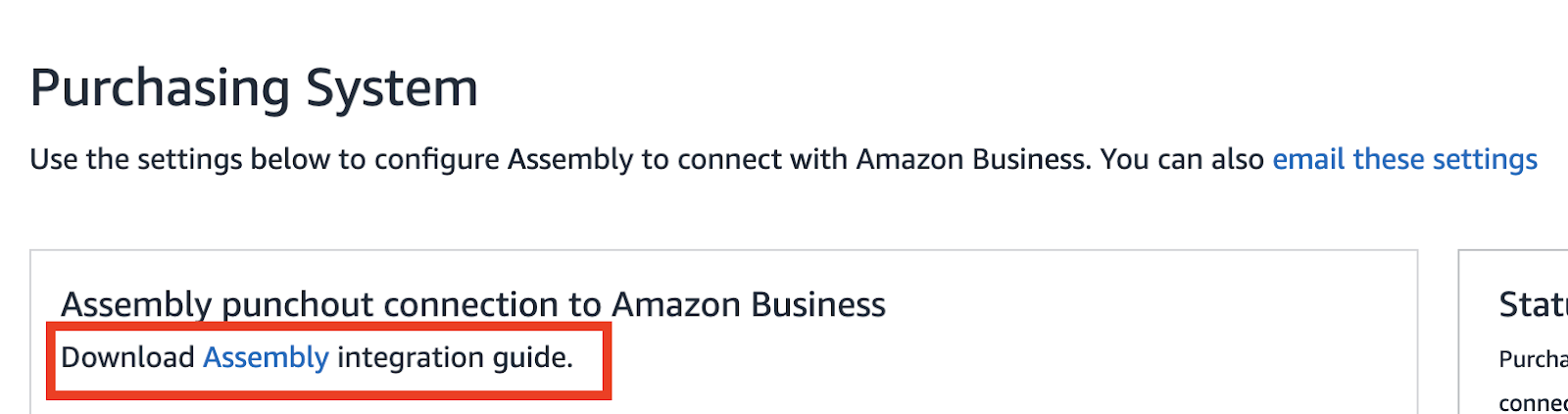
NOTE: This is not required for the single admin setup, only for multi-user
In order for your employees to securely and successfully redeem their points for an Amazon item within Assembly, you must first whitelist the domains from their emails within your Amazon Business account.
For example, if your company email domain is @watermelon.com, any user in Assembly with that email domain will be able to redeem their points for an Amazon item.
If you have employees with multiple different email domains within your Assembly (i.e., employee@watermelon.com as well as employee@olives.com) you must ensure that both of the domains are added within your Amazon business account.
If the domains are not added in your Amazon business account, the employee will receive an error when completing the purchase.
NOTE: employees in Assembly with generic emails (i.e., @gmail.com) cannot redeem points for Amazon rewards. You must own the domain you are whitelisting.
To whitelist your domain in your Amazon Business account:
Go to your Amazon Business business settings (general settings, not for a specific group).
Under the ‘Systems integrations’ section, click ‘Domain verification’.
Click ‘Add domain’ and follow the steps to add your desired domain(s).
The domain must be verified in order for the Amazon Business integration to work in Assembly.
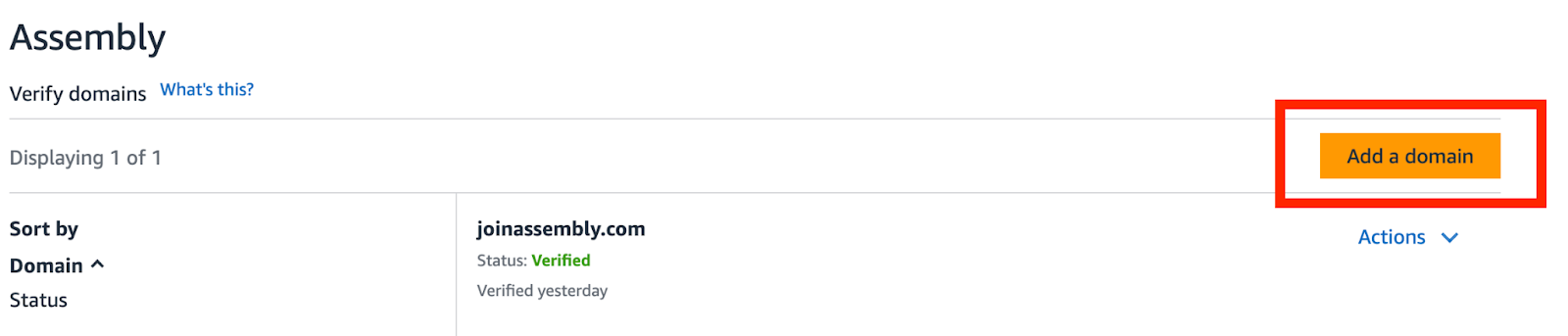
First, make sure Assembly is configured as the purchasing system for your Amazon Business account as per the instructions above.
From your Assembly, go to https://admin.joinassembly.com/
From the left menu, click ‘Rewards’.
Select ‘Amazon’.
Next to the country in which you have a store, click ‘Connect’ (if you have both, you will need to do two separate connections).
Follow the instructions on the page, and click ‘Connect to Amazon Business’.
You will be redirected to an Amazon authentication page.
From here you will be prompted to select a group to which all your employees will get added to when they purchase an Amazon item by redeeming their points.
Also, in order for your employees to complete their purchase, the 'Enable new Amazon Business user account creation...' checkbox must be enabled. If you do not enable this, only employees who are already members of the selected Amazon Business group will be able to complete the purchase.
Enabling this checkbox allows them to automatically get added upon purchase completion.
Once you have successfully connected, you will need to enter your groupID and purchaser email address to complete the setup. These credentials will need to be for the group you selected in the above step.
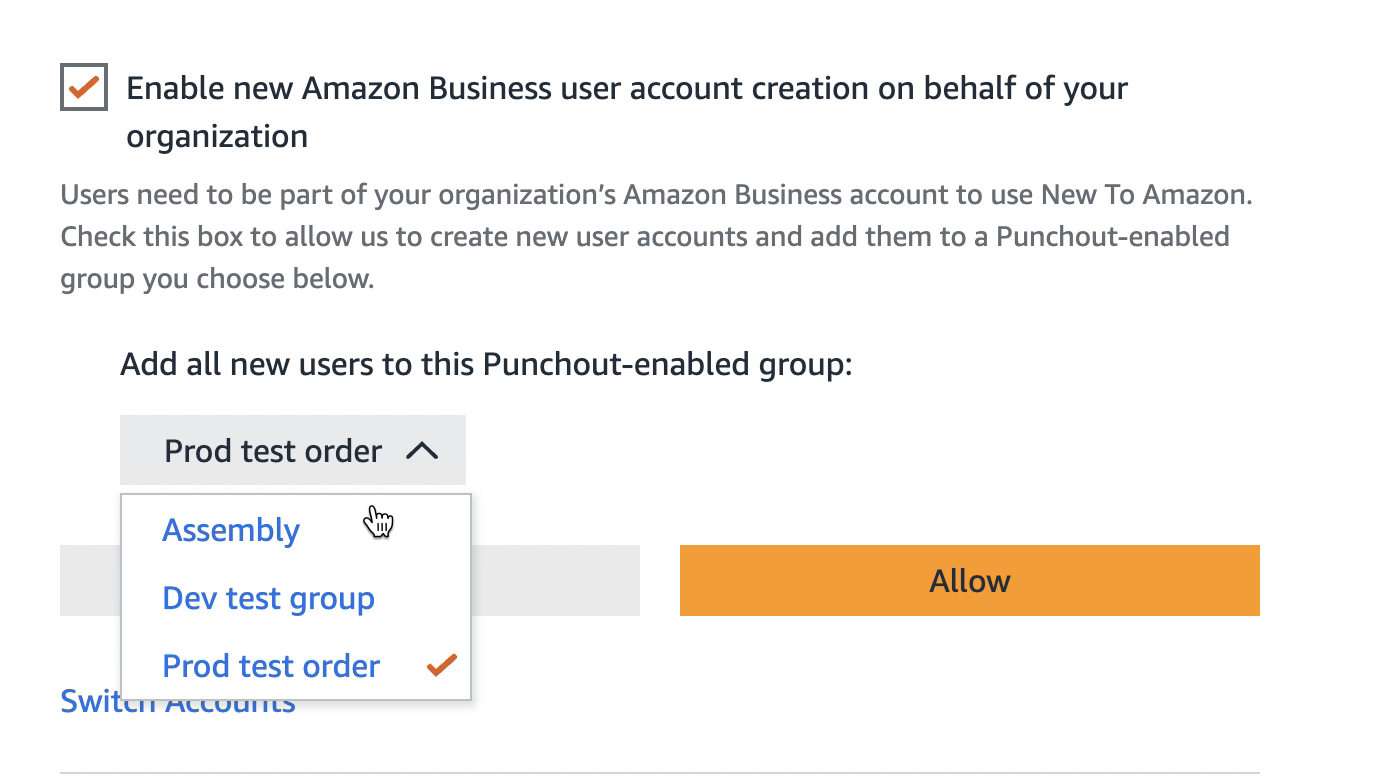
NOTE: YOU CANNOT CONNECT MULTIPLE ASSEMBLY ACCOUNTS TO THE SAME AMAZON BUSINESS ACCOUNT; if you try to connect the same Amazon Business account to another Assembly account, it will disconnect the previous connection and remove all rewards. The previous account will still show a 'Connected' status but the Amazon rewards will not display. Disconnect your Amazon connection completely, and reconnect to reestablish the integration.
Once your initial connection is successful, you will need to enter your group ID, ‘From Identity’ in cXML, and a purchasing email. You must provide the credentials below for the group you selected in the initial connection step above.
Go to your Amazon Business business settings.
Under the ‘Members’ section, click ‘Groups’.
Select the group for which the purchasing system is configured.
In the URL in your browser, copy this part of the URL and paste it into the ‘Group ID’ field.
NOTE: THE URL BELOW IS JUST FOR EXAMPLE PURPOSES, YOUR ID WILL BE UNIQUE TO YOUR OWN GROUP.

Go to your Amazon Business business settings.
Under the ‘Members’ section, click ‘Groups’.
Select the group for which the purchasing system is configured.
Under ‘System integrations’, select ‘Purchasing system’.
Copy the ID under the ‘From Identity’ in cXML.
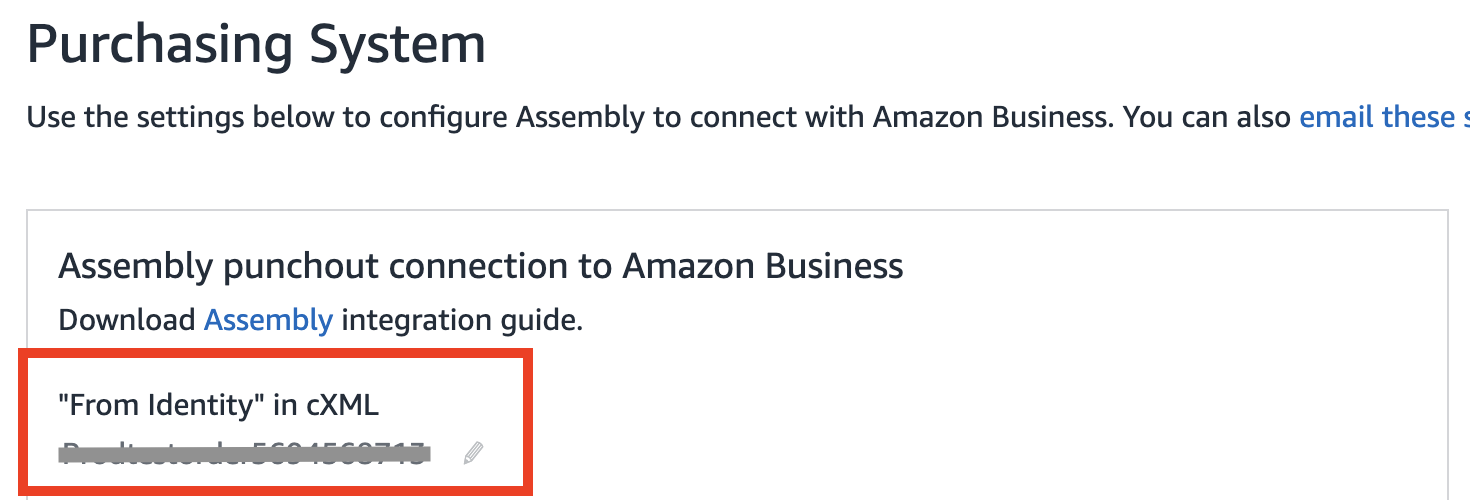
Enter this ID into the ‘From Identity in cXML’ input in your Assembly admin Amazon settings page
NOTE: Amazon does not validate this, so if the ID is incorrect, your employees will not be able to complete their purchase in Assembly. You can edit this ID at any time.
The purchasing email must be an admin within your Amazon Business account and must be associated with the Amazon Business group you are connecting to.
NOTE: the order and all order emails will still go to the employee who is redeeming the reward, this is just an additional security measure for establishing a valid connection.
You can connect both a US and Canada Amazon Business accounts in your Assembly.
Both can be connected at the same time, just follow all of the steps above to set it up for each country.
If you have both connected, if we detect your employee is in Canada, we will default to Canada (but they can toggle to the US store if they want); and vice versa.
From https://admin.joinassembly.com/, click Rewards in the left sidebar.
Click Amazon.
Click Edit Connection.
For security reasons, we do not display the groupID; if you wish to update the groupID simply enter an updated groupID into the empty input.
If you do not wish to change your groupID, just leave the input empty, we will not update your groupID once you finish editing or cancel the changes.
To update the purchasing email, simply remove the existing email and input a new, valid email.
Click Save Changes.
If no changes are made to one or both inputs, we will not make any changes to your connection.
Clicking cancel will also preserve the previous settings of your Amazon connection
To disconnect your Assembly from your Amazon Business account, click Disconnect.
Your Amazon rewards category will immediately disappear for all of your employees
Any purchases made before will remain in your employees’ ‘My rewards’ list.
NOTE: This only applies to the multi-user connection
You do not have to worry about adding your employees to your Amazon Business account ahead of time.
When they go to redeem their points for a reward, this will automatically create an account for them within your Amazon Business account and add them to the connected Amazon Business group.
HOWEVER, if the employee's email is already associated to an Amazon Business group that is not the group you have connected, they will not be able to complete their redemption for the Amazon item.
For example:
employee@watermelon.com is already a part of Amazon Business Group A
You connect your Assembly to Amazon Business using the credentials for Amazon Business Group B
When employee@watermelon.com goes to redeem an Amazon reward in your Assembly, they will see an error message
You must manually move them from Group A to Group B within your own Amazon Business account in order for them to proceed
Amazon does not provide Assembly with any way to do this for you within our platform
By default, the ‘Amazon’ tab in your rewards catalog is turned off, meaning that even though the connection has been made, the rewards page will not be visible to your employees until you enable it.
To turn on your ‘Amazon’’ tab:
From https://admin.joinassembly.com/, click Rewards in the left sidebar.
Click Amazon.
Next to Show the Amazon tab in the rewards section, turn the toggle to On..
This will allow your users to search through all Amazon items you have in your Business account.
Admins cannot edit the point value of your items in your Amazon rewards catalog in Assembly.
As mentioned above, we will convert the price of the items into the equivalent point value ($.10 = 1 point)
Taxes and shipping will also be converted into the equivalent point value
NOTE: Amazon does not provide us a way to sort or filter items within Assembly in the same way they do on their website. Your employees will have to search for the items they wish to purchase. We recommend browsing for the item directly in Amazon and then pasting the product name into the search bar in Assembly when viewing the Amazon rewards tab.
To search for Amazon products in Assembly:
Select the ‘Rewards’ tab.
Select Amazon.
From the search bar at the top of the page, search for the item you would like to purchase.
You can search for any item within your Amazon Business account.
You will only be able to redeem items they have enough points for.
After selecting an item, it is possible that the price of the item can change depending on the color/size selected (this is controlled entirely by Amazon, not Assembly).
Similarly, the price of shipping and taxes can only be calculated after the shipping address is inputted
If the item is prime-eligible, shipping will be free
If you do not have enough points to cover the entire purchase with taxes and shipping, you will not be able to complete the purchase
NOTE: Similar to when you are browsing for an item in Amazon, the inventory may be different depending on the size/color/quantity/etc. that you select. If the desired selected combination is not available, you will see an error that the item is not available in this configuration. Assembly is not responsible for the inventory, this is handled directly by Amazon Business.
You can only redeem for one item at a time, per order.
You can purchase multiple of the same item within the same order but you cannot combine items within the same purchase order.
If you wish to redeem your points for multiple items, you must redeem for each item separately.
At this time Assembly does not offer the ability to combine credit card with points when you do not have enough points to redeem for an item
You may only use points to redeem items in Assembly