Invoices overview
Only organizations that are approved for invoice billing (Verified-by-Admin customers) will see invoices for Assembly Rewards.
Some organizations redeem rewards first and pay later through a monthly invoice. When invoice billing is enabled:
Your team can continue redeeming rewards during the month.
The redeemed or owed amount reflects in the Account Balance as negative balance.
All debits accumulate and are billed in a single monthly invoice.
Once an invoice is generated, any owed amount is moved into the invoice and your Account Balance resets to $0.
You can pay invoices through the payment methods supported by Stripe.
This feature applies only to Assembly Rewards. Subscription billing and any non-Rewards payments continue to be handled separately.
Where to find your invoices
You can view and manage your invoices from:
Go to your Admin page
In the left-hand menu, click Rewards
Select Admin → Billing & transactions
Open the Invoices section or click the View Invoices link (if there are open invoices)
If you have unpaid invoices, you will also see a small badge showing the number of outstanding invoices.
How monthly invoices work
1. During the monthly billing cycle
As your organization redeems rewards:
All redemptions appear as debits in Transaction History.
Your Account Balance may temporarily go negative (only for invoice-approved customers).
2. When the monthly invoice is generated
At the end of the billing cycle:
Any owed amount is moved from the Account Balance into a Stripe invoice.
Your Account Balance is reset to $0.
You will see a notification or indicator showing if you have any Open invoices.
Admins can click View Invoices to view or review the invoice, and complete the due payment.
3. Paying the invoice
You can complete the invoice payment directly through Stripe:
Click View Invoices
Select the invoice
Complete payment using your preferred payment method
Overpayments
If you pay more than the invoice amount
Example: Invoice amount = $1,000, Payment = $1,200
Outcome:
The invoice will be manually marked Paid
The extra $200 is automatically added to your Account Balance
These funds are available immediately for reward redemptions
How invoice activity appears in Transaction History
Your Transaction History will include a summarized entry for each invoice:
Invoice settlements
Any adjustments from overpayments or refunds
Any credits added back to your Account Balance