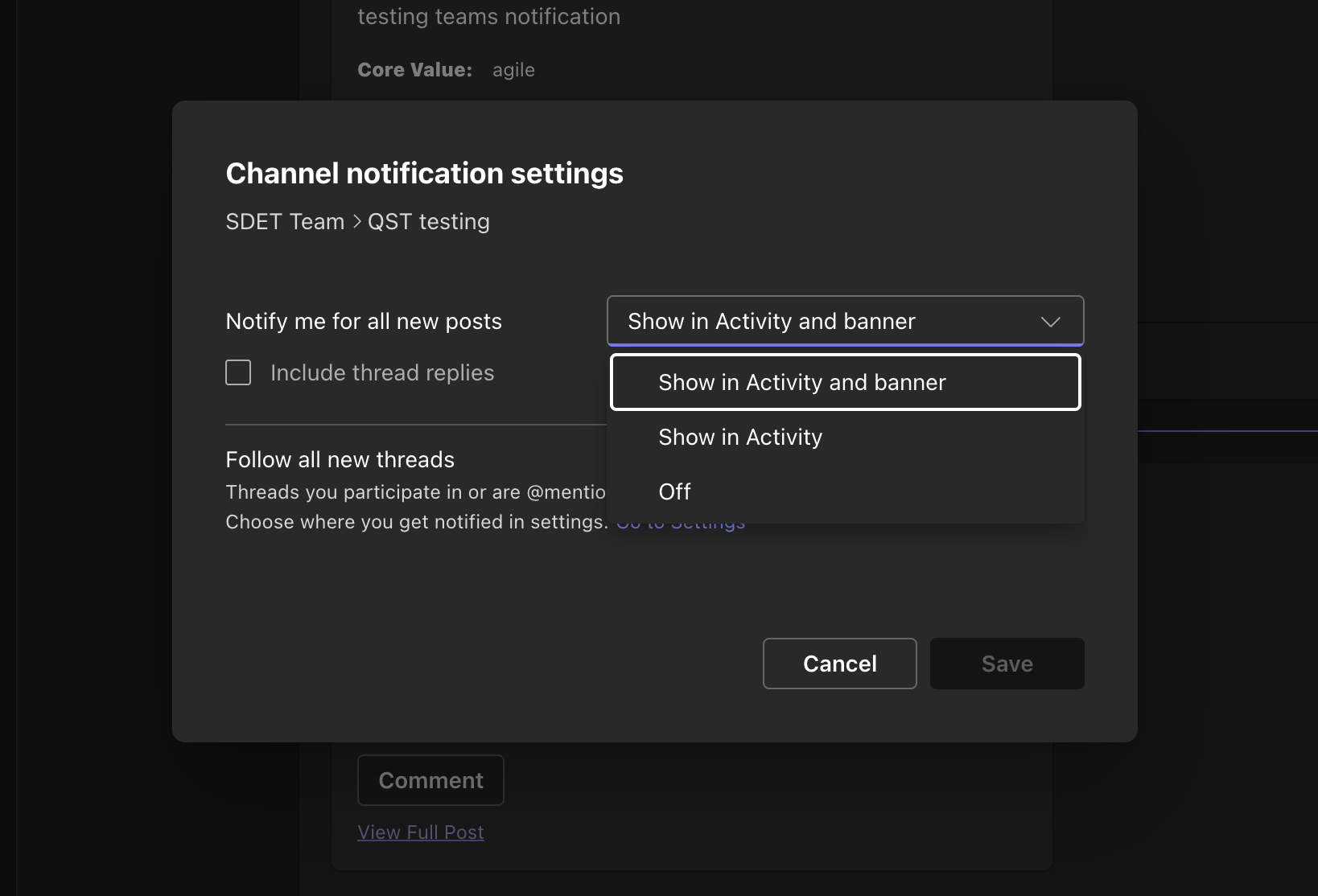Only admins can install and connect their Assembly account to Microsoft Teams
All employees who are a part of your Assembly will be able to give recognition and use Assembly directly in Teams
Once the app is successfully installed and connected, all public recognition posts will appear in the ‘Posts’ tab in the connected Channel
Private posts will appear as a direct message in the Assembly ‘Chat’ conversation
You will receive a notification directly in Microsoft Teams whenever you receive recognition
You can give recognition directly from your Assembly ‘chat’ conversation using our app’s shortcut
You can also use the full Assembly platform directly in Teams on the ‘Assembly’ tab
This channel will contain two Assembly-specific tabs:
‘Posts’ - which is a standard tab for channels, but this tab will display all of the (public) recognition posts posted in your Assembly
‘Assembly’ - this is a fully-functional embedded view of Assembly directly within Teams
If you already have a channel in mind, you can select it in step two below. But if you do not, to create a channel:
Choose the team you wish to create the channel for
Click the ‘…’ menu
Click ‘Add channel’
Add the channel name, description, channel type, layout
We recommend STANDARD channel types
Layout MUST BE POSTS. If you select ‘Threads’ the app will not work as expected.
Click ‘Create’
This step happens in your Assembly admin page.
Go to admin.joinassembly.com
Under ‘Workspace’, select ‘Integrations’
Next to Microsoft Teams, click ‘Get started’
Sign into Microsoft Teams
Make sure the email you are logged into in Assembly is the same email you sign in with in Microsoft Teams
Accept the permissions by checking ‘Consent on behalf of your organization’
Once you have successfully authenticated into Teams, in Assembly admin, choose the channel you created in Step one (or select another pre-existing channel you wish to use)
If you do not see the recently-created channel in the list, click ‘Refresh list’
Save your settings and proceed to step three
You can change the channel at any time after the initial setup is complete by clicking ‘Quick settings’ and choosing a new channel
If you choose a new channel, you will need to repeat step three below to install the Assembly app in that channel
Assembly setup
Request approval within Assembly
Log in to the Assembly platform using an administrator account.
Navigate Assembly Admin > Accounts > Integrations to the MS Approval screen within Assembly.
Submit for Internal Approval:
Enter the required justification for the integration.
Request approval from your internal organizational administrator
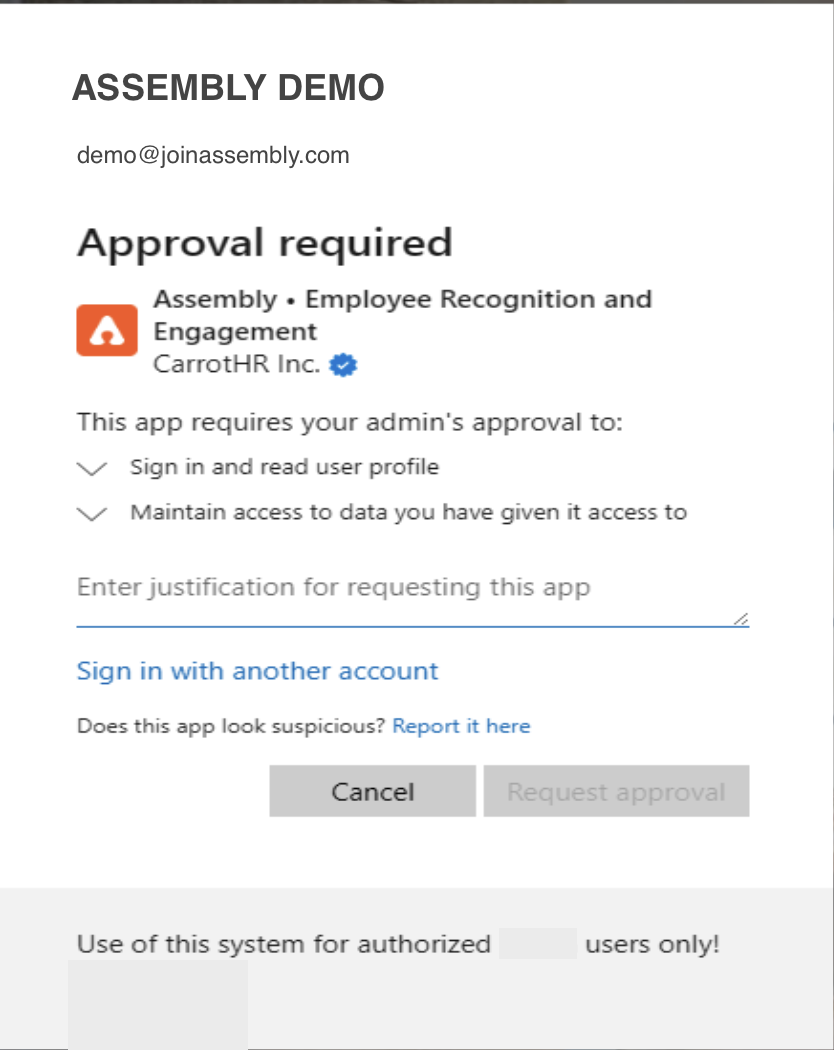
Retrieve the tenant ID
Access Microsoft Entra Admin Center:
Open the following URL in your browser: https://entra.microsoft.com/#home
Copy the Tenant ID:
Once logged in, locate and copy your Microsoft Entra Tenant ID. (The location of the Tenant ID is typically visible on the main 'Overview' page or 'Tenant properties'.)
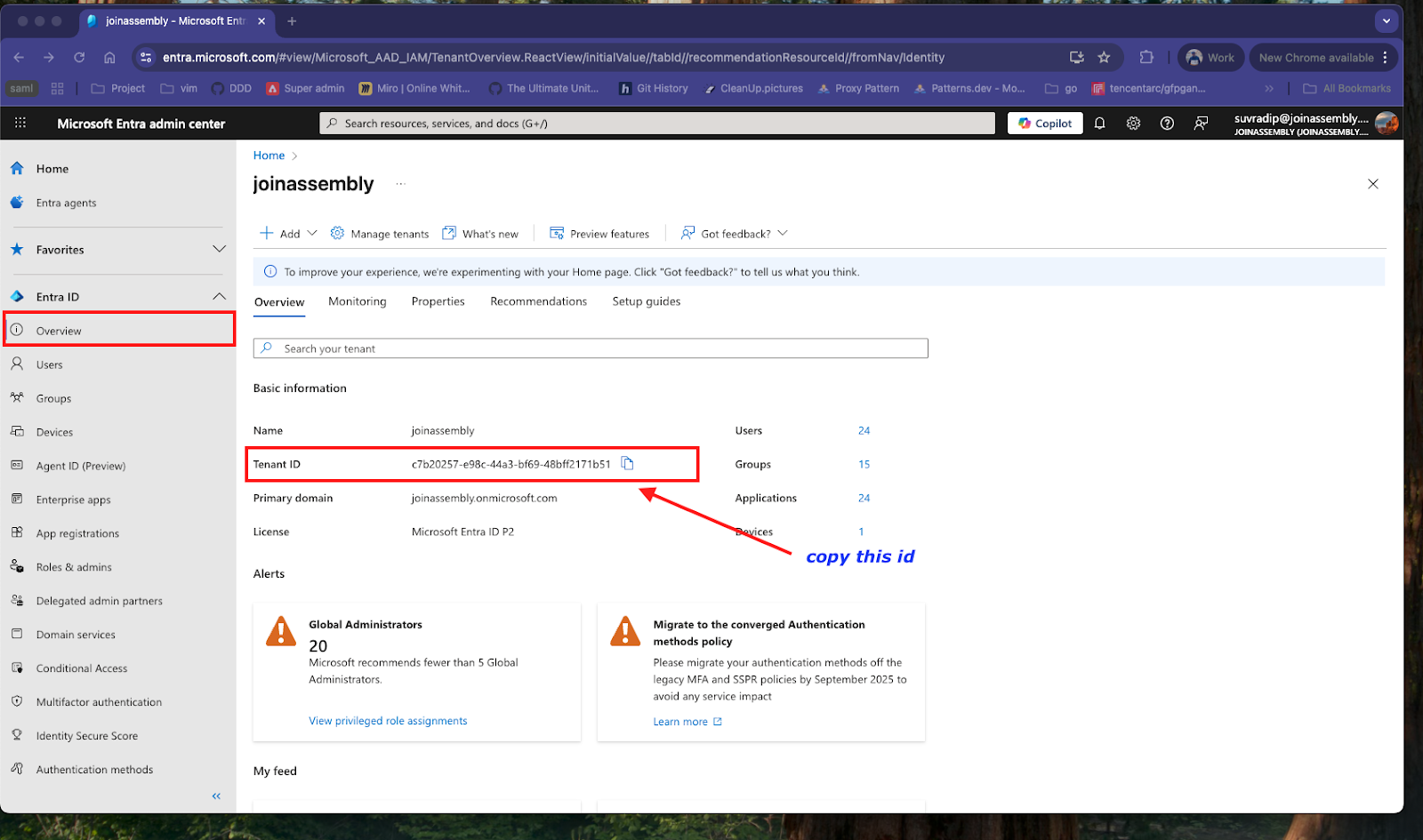
Authorize Assembly application login
Prepare the Authorization URL:
Use the copied Tenant ID to replace <TENANT_ID> in the URL below.
Authorization URL Template:
Execute Authorization:
Make sure the Assembly app approval process is done
Log in to the Assembly platform using an administrator account.
Open the modified URL in a new tab window aside from the Assembly tab.
Follow the prompts to grant the necessary permissions.
Once you are connected to this channel in Assembly, you will need to install the Assembly app in the channel in Teams:
From within your desired channel, or from the left navigation on your Teams app, click the Apps ‘+’ icon
At the bottom left of the Apps window, click ‘Manage your apps’
Click ‘Get more apps’
From the left-side menu, search for ‘Assembly’
Click ‘Add’
From the next window, click ‘Add’
You’ll see a success screen with an ‘Open’ button, DON’T CLICK THIS YET! First, select the channel
Select the channel you created in step one (or the channel you already had that you want to use for Assembly), and click ‘Go’
From the final screen, selecting ‘Post to the channel’ will notify everyone in the channel that you have added the Assembly tab to the channel
Click ‘Save’
This will take you to the Assembly tab where you can use the platform directly in Teams. You should see a welcome message appear in the ‘Chat’ message for Assembly, and the Assembly tab should appear in the connected channel.
If you do not see this welcome message, this means there has been an error in the app installation. In which case you should uninstall and try again.
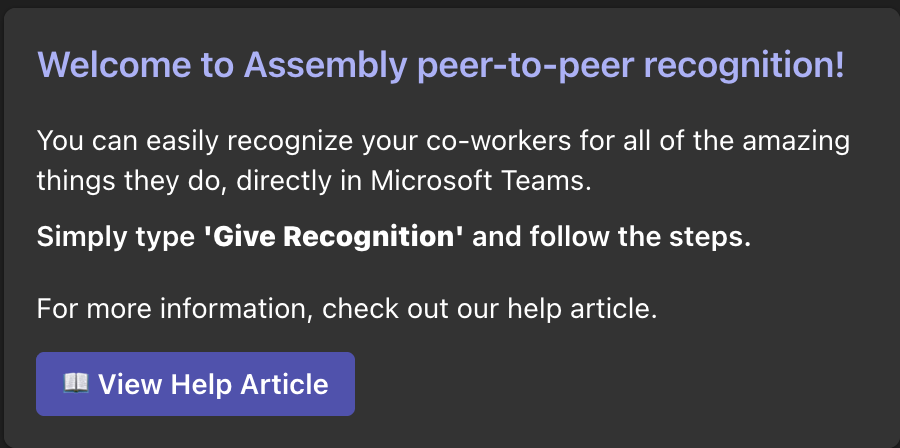
See the ‘How to use Assembly’ section below for how to use Assembly in Teams.
You should be automatically prompted within Microsoft Teams to update your Assembly app to the latest version. Once you have updated the app within Teams, you must complete steps 2 & 3 above to complete the installation of the new app.
If you run into any issues, or you are not prompted to update the app, please try uninstalling the old app and reinstalling the new app:
From the left navigation on your Teams app, click the Apps ‘+’ icon
At the bottom left of the Apps window, click ‘Manage your apps’
Find the Assembly application and delete/remove it from all places where it has been added
Once it is removed from all places, the app will be uninstalled
Once uninstalled, please follow the above steps 1-3 to reinstall it
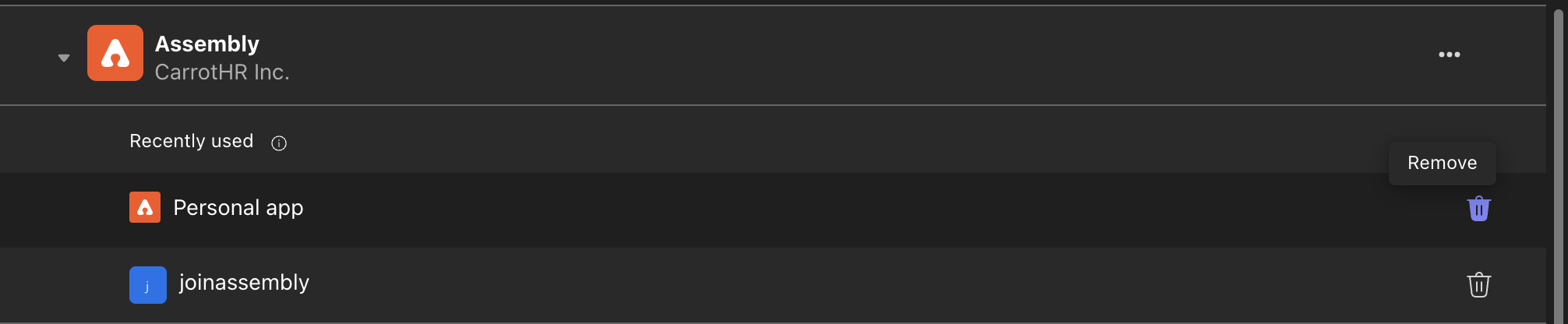
The Assembly app can be accessed and used in three different ways
Every single user will see Assembly appear under the ‘Chats’ section. This will contain a ‘Chats’ tab and the embedded ‘Assembly’ tab. The chat tab is unique to each individual person and is not a shared chat.
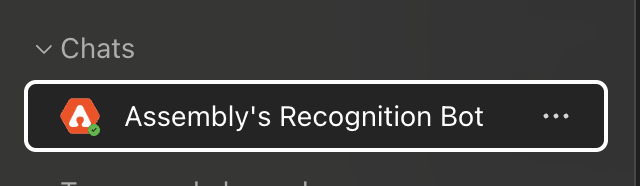
From the ‘Chat’ tab you can:
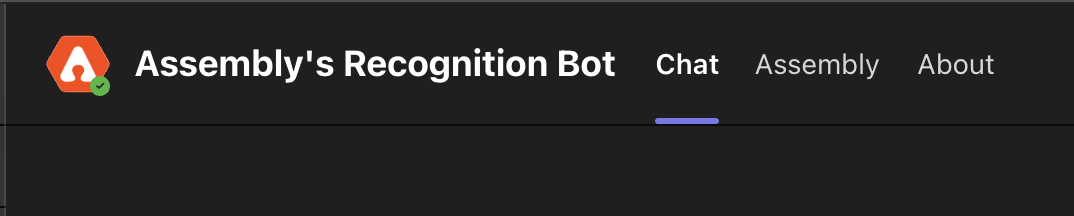
Give recognition directly within Microsoft Teams outside of using the Give Recognition command
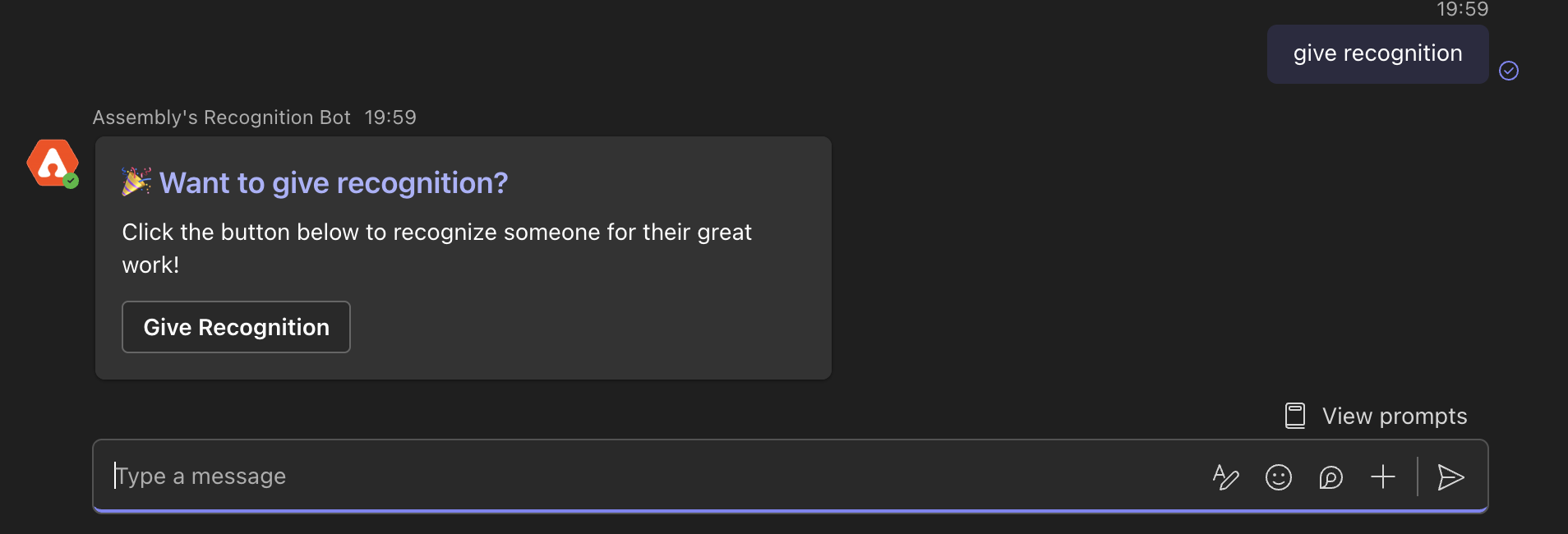
Simply type in ‘Give recognition’ into the chat input, send the message
A message back will pop up with a button to ‘Give recognition’
Click ‘Give recognition’
Fill out all required fields
Click ‘Send recognition’
This post will appear in the ‘Posts’ tab in the channel you connected, as well as in the feed of the ‘Assembly’ tab
If you give or receive recognition privately, the post will appear in the ‘Chat’ tab in this ‘Chat’ section (since the ‘Posts’ tab is public/visible to everyone in the group)
The private recognition will also appear for all recipients in their respective ‘Chat’ tab
The post will also appear in the feed in the ‘Assembly’ tab, but will only be visible to the giver, the recipient(s), and the admins of your Assembly
From the Assembly tab you can:
Use the full Assembly platform, including giving and receiving recognition, among other features
In the selected channel from step one you will see the standard ‘Posts’ tab as well as the above mentioned ‘Assembly’ tab
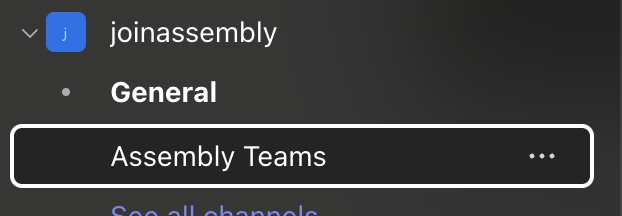

From the ‘Posts’ tab you can:
View all public recognition given in your Assembly organization
NOTE: you cannot give recognition like you can from the ‘Chat’ tab from within the ‘Posts’ tab (this is a current limitation from Microsoft Teams)
From the ‘Assembly’ tab
It will work the same as it does above
You can access the Assembly app from the left navigation by
Clicking the ‘…’ icon
Selecting ‘Assembly
Right click the Assembly app icon
Click ‘Pin’
It will stay pinned to your left nav
The Assembly app will have the same two tabs (Chats and Assembly) as #1 above
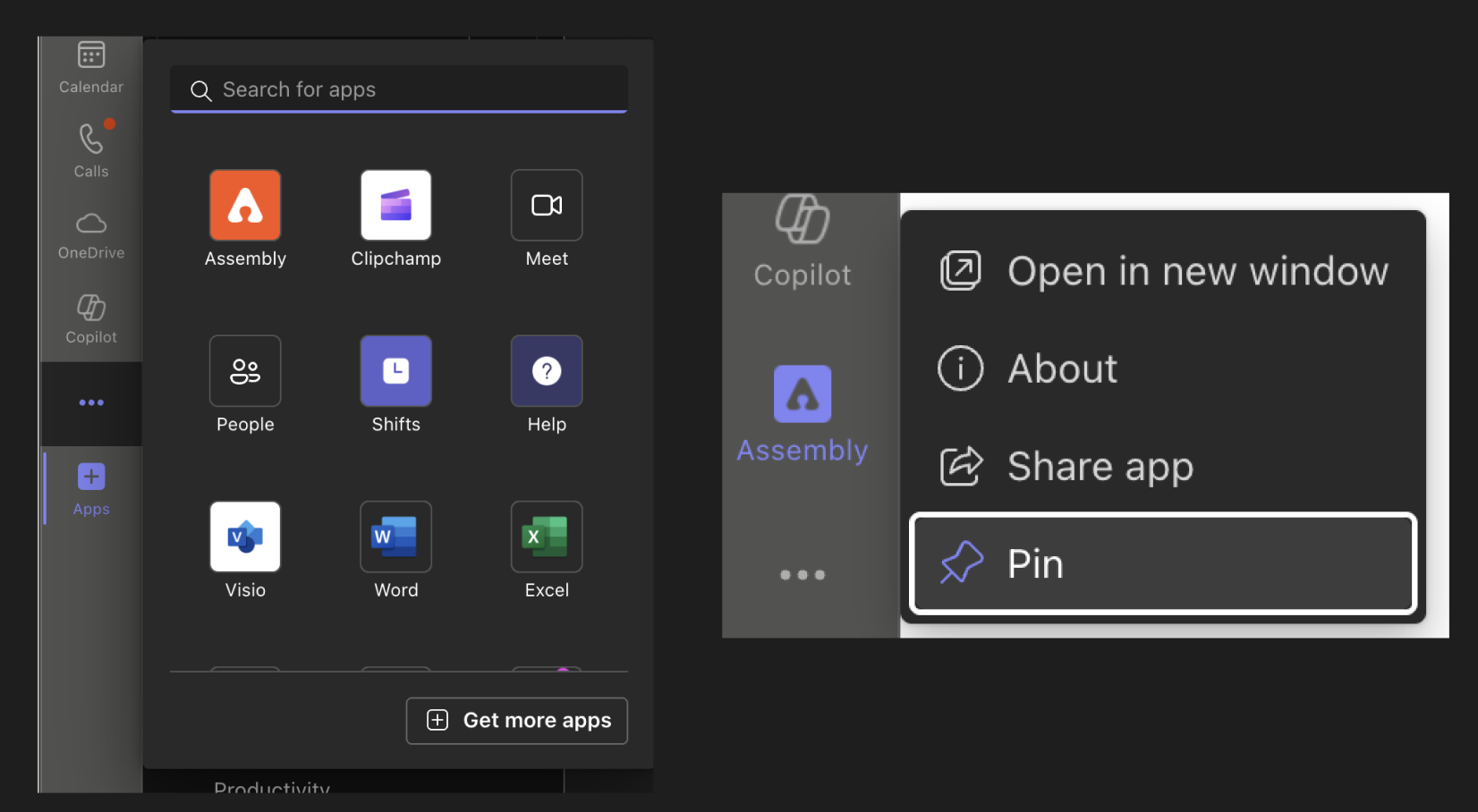
You will be notified of channel activity in Teams based on your channel settings.
If you wish to only receive notifications for only your activity, make sure your channel notifications settings for ‘Notify me for all new posts’ are set to ‘OFF’
This will ensure you are only notified for only the activity that directly involves you
If you wish to be notified of every single post in the channel, select ‘Show activity and banner’ or ‘Show in activity’